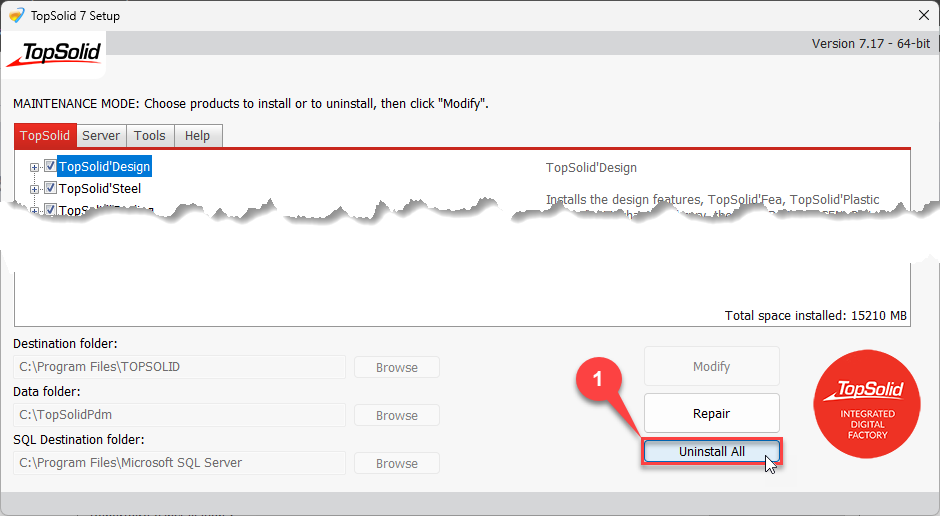How do I migrate my local Pdm server to the new version?
Step #1: Backup of the data from the current version
inside TopSolid, run the PDM > Backup... command.
Check that a backup has been made recently in the list of completed backups (at the bottom of the window) or click on the Save now button (1) if you have specified a backup location (2) :

Step #2: Download the new version
Ask your local reseller to get the new license codes, click here to find all our resellers.
Download the new version from the following link: Download TopSolid 7.18
Step #3: Installation of the new version
If you have checked the Launch Setup at the end of the download option , the installation will start automatically. Just select the products you want to install and click the Install button.
Otherwise, double-click the Setup.exe file from the download folder, select the products you wish to install and then click the Install button.
Step #4: De-activation of the current version
From the Windows task bar, type Services and press the Enter key.
Select the TopSolid'Pdm Local Server 7.17 service and choose the Properties function.
Choose the Disabled in the Startup type (1) drop down list, click on the Stop (2) button and then validate with the OK button.
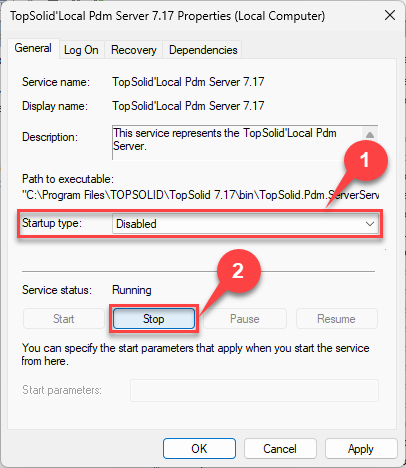
Step #5: Launching of the new version
Launch the new version with from the TopSolid icon.
In the Licenses dialog box, click on the tab corresponding to your license type (Standalone license or Floating license):
- If you have chosen the Standalone licenses tab, click on the Add license file button and select the license file (.TopLic) received from your local reseller.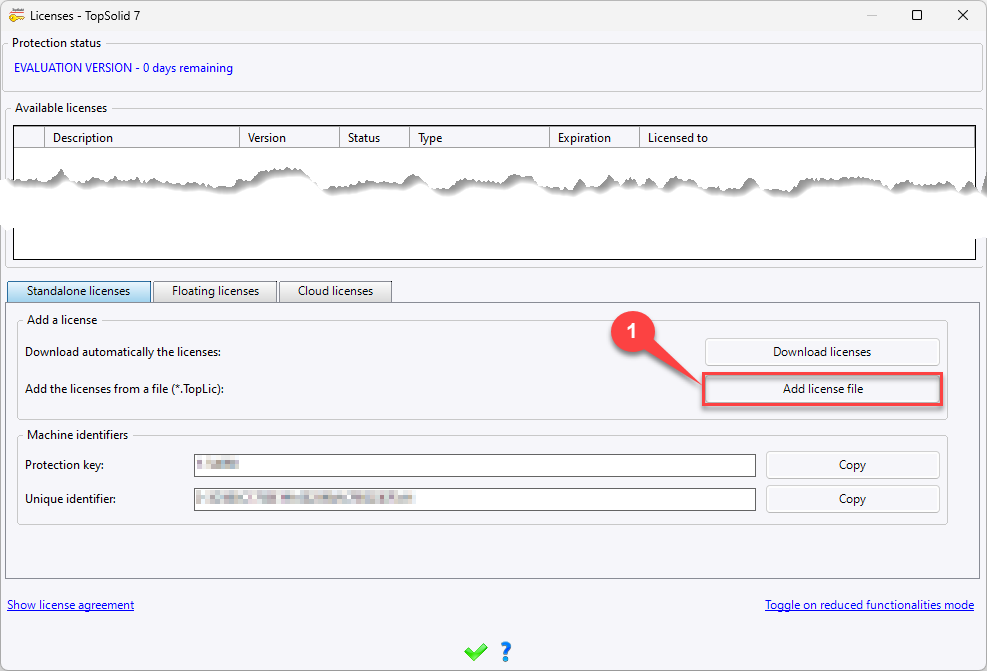
- If you have chosen the Floating license tab, check the name (or IP address) of the floating license server (1), choose the license that you want to use and click on the Add license button. Repeat this procedure for each license that you want to add.
Once the license are installed, TopSolid ask you to convert the database: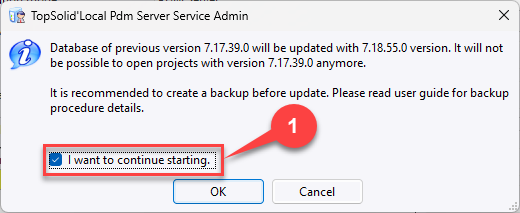
Check the I want to continue starting (1) and click on the OK button.
Step #6: Uninstall the previous version
When TopSolid has been started and you have checked that all your projects are present, you can uninstall the previous version by restarting the installation of the old version and clicking on the Uninstall all button (1), then answering NO to the requests to uninstall SQL and PDFCreator.