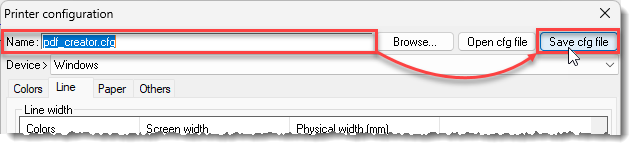How to manage line thickness during printing?
By default, the line thickness are defined as follows:
- The even colors are printed in thick line of 0,5mm except the red color (color n°4) which is used for the axes lines.
- The odd colors are printed in fine line of thickness 0,25mm
NB: The number of colors are displayed when you leave the cursor on a color in the palette.
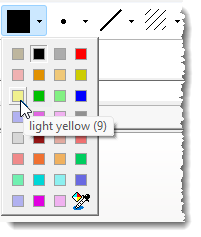
Of course, it is possible to change these settings as follow:
- Run the File > Page setup function,
- In the Print configuration dialog box, choose the printer to configure (each printer can have its own settings),
- Click on the Configuration button:
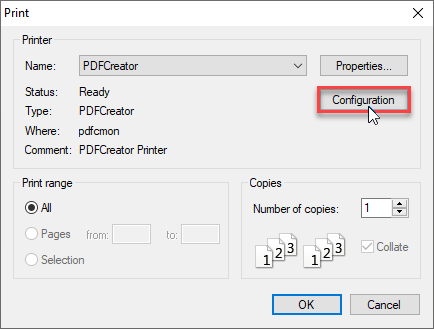
- In the Printer configuration dialog box, select the Line tab :
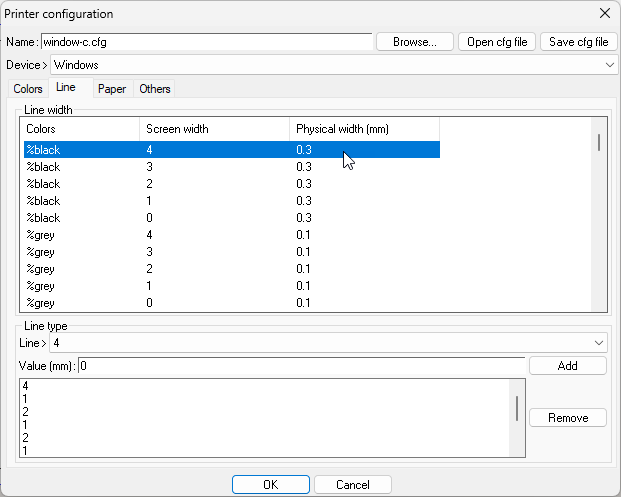
For each color and each line thickness a physical thickness on the paper is defined.
- Double-click on the physical thickness value and type the new thickness value:
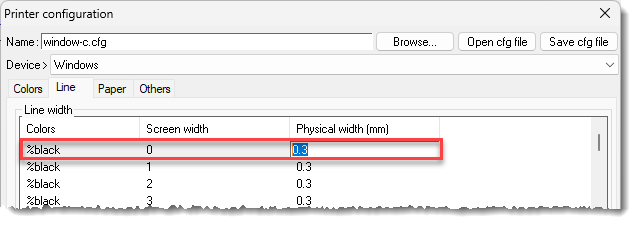
- Then repeat the procedure for all the colors that you want to change the print thickness:
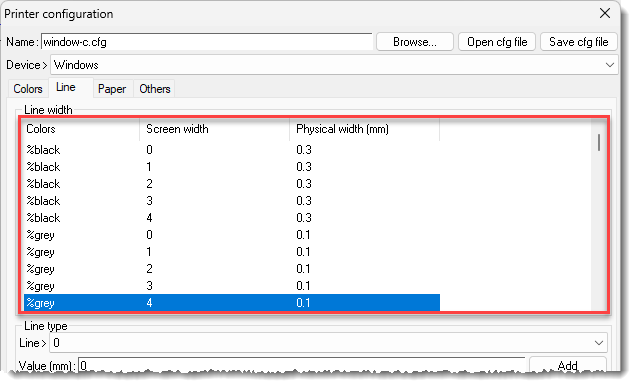
- When your modifications are done, check the name of the configuration file (top left of the window) and click on the OK button to validate your settings:
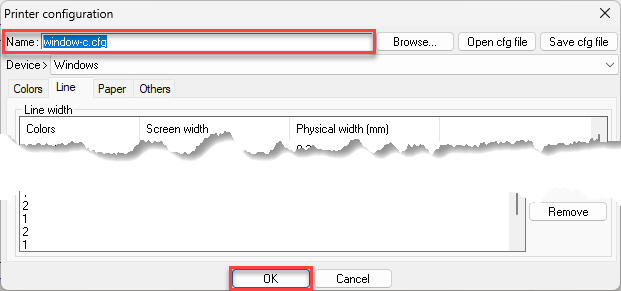
NB: If you change the name of the configuration file, do not forget to click on the Save cfg file button.
Changing the name of the configuration file allows you to have different settings for each printer.
The configuration file must be saved in another folder than the installation folder (by default C:\Missler\V62x\bin).