How to use my 3Dconnexion mouse with TopSolid?
3Dconnexion mouse are supported by TopSolid7.

Until version 7.16, only the 3d sensor used to rotate, zoom and move the view is supported.
From version 7.17, the 3Dconnexion mouse buttons are also supported. They enable TopSolid7 commands to be launched directly from the 3Dconnexion mouse buttons.
This feature requires version 10.8.10.3503 or higher of the 3Dconnexion driver. The latest 3Dconnexion drivers can be downloaded from the link: https://3dconnexion.com/drivers/
Once the driver has been installed and your 3Dconnexion mouse is connected to your computer via the USB cable, you can customize the buttons on your 3Dconnexion mouse as follows:
- Ru TopSolid7 and open a document (Part, Assembly or other),
- Run the 3Dconnexion Home application and click on the Settings icon:
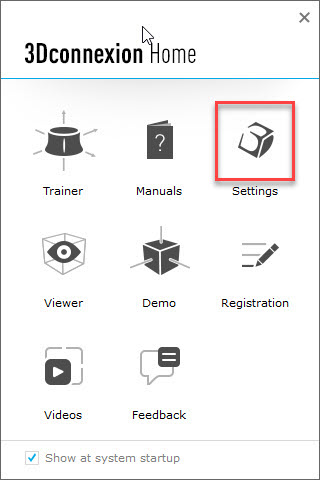
- Then click on Buttons:
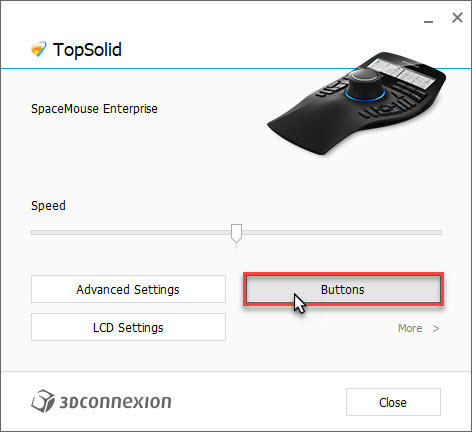
- And choose the buttons to customize:
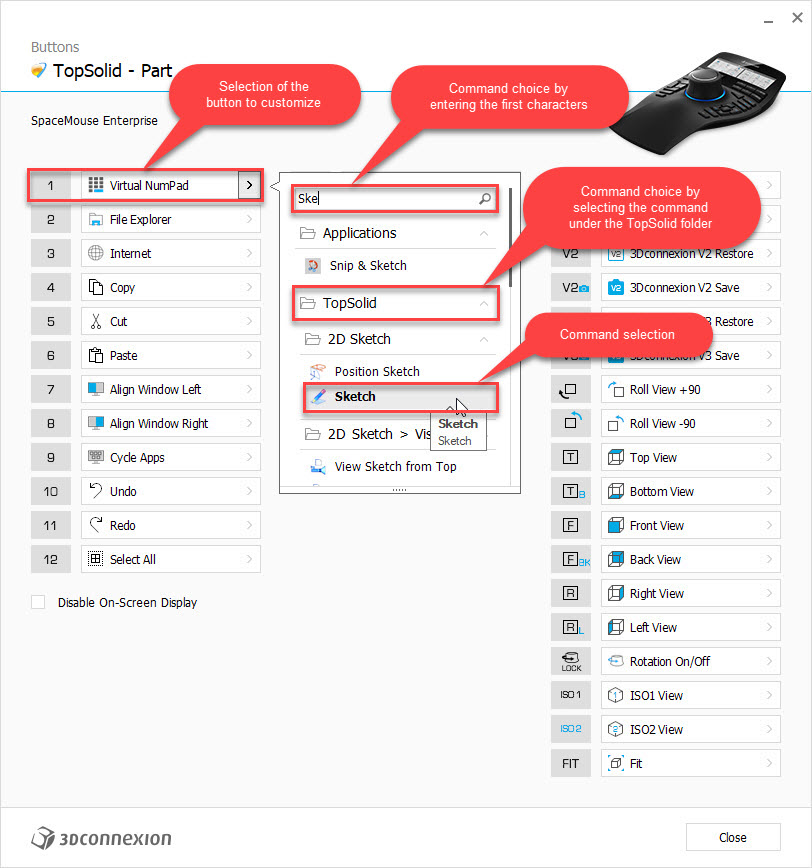
NB: When the rotation centre is defined in manual mode in the driver (Advanced settings > Rotation centre, Auto mode unchecked), you need to press Ctrl + Centre button in TopSolid to define it.
More details on: https://3dconnexion.com/us/applications/topsolid-sas-topsolid/