How to export data for diagnostic?
Sometimes the support or the development department may ask for an export for diagnostic in order to analyze a problem.
This type of export allows to replicate the user's exact conditions.
Here are the steps to follow to perform this type of export:
- Open the project,
- Make a right click on the project name or the document to export in order to display the contextual menu,
- Go at the bottom of the menu to open the Others sub-menu,
- Run the Export Data for Diagnostic... command.
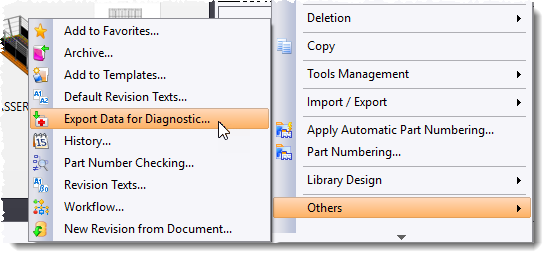
- Choose the export directory (the Windows desktop for example),
- Check that the Export database and files option is selected.
- Valid the creation of the export for diagnostic.

The export for diagnostics command will begin by creating a folder containing a backup of the SQL database and a copy of all the files of the vault corresponding to the selected document. This folder will then be compressed into a .zip file.
This means that creating the export file can be quite a long process (from several minutes to several tens of minutes) and the size of the generated file will be large (several GB). It is therefore preferable to run this command in the background.